

What is DGNA (dynamic group number assignment)
- DGNA is a distributed algorithm used in wireless networks to dynamically assign group numbers to nodes (terminals) based on their proximity to other nodes within the network.
- The primary purpose of DGNA is to manage talkgroup identities efficiently, especially in scenarios where terminals move or join/leave the network dynamically.
- The network is divided into a set of overlapping regions, each assigned a unique group number.
- These regions can be geographical areas, cell sectors, or any other logical grouping.
- When a terminal powers up or enters the network, it listens to neighboring terminals and determines its proximity to them.
- Based on this proximity information, the terminal assigns itself a group number associated with the region it belongs to.
- The network administrator or an authorized client can send SS-DGNA messages to terminals.
- Add new talkgroups.
- Update existing talkgroups.
- Upon receiving an SS-DGNA message, the terminal reconfigures its talkgroup identities accordingly.
- It can add or modify talkgroups based on the network administrator’s commands.
- Scalability : DGNA allows efficient management of talkgroup assignments as the network grows or changes.
- Adaptability : Terminals can dynamically adjust their talkgroup identities without manual intervention.
- Optimized Resource Usage : Group numbers are assigned based on proximity, reducing unnecessary signaling overhead.
- In DMR Tier 3 systems, DGNA enables gateways and consoles to reassign talkgroup identities for Tier 3 terminals (e.g., TP9300 and TM9300).
- It ensures efficient use of talkgroup resources in large-scale networks.
- DGNA can optionally support authentication.
- When enabled, terminals authenticate the system before processing any DGNA command.
- DGNA is sometimes referred to as dynamic regrouping.
- It allows terminals to adapt their talkgroup assignments dynamically.
Share this:
arminderkaur192
Previous post what is dgps (differential gps), next post what is dft-s-ofdm (dft spread ofdm), recommended for you, 5g spectrum management.
5G spectrum licensing
5g spectrum efficiency, leave a reply cancel reply.
SCO 124, 4th Floor, Feroze Gandhi Market, Ludhiana, India
T: +918146013147 E: [email protected]
© 2024 TELCOMA Training & Certifications.
- Introduction
- 5G Training and Certification
- Blog Articles
SCO 124 4th Floor, Feroze Gandhi Market Ludhiana
Discover more from TELCOMA Training & Certifications
Subscribe now to keep reading and get access to the full archive.
Type your email…
Continue reading

- About Talkpod
- Consumer Radios
- Digital Radios
- Push-to-Talk
- Smart Solutions
- Accessories

- Personal Use
- Professional Use
- By Technologies

- General Support
- TalkpodCare+
- Find Service Center
- Talkpod Values
- Quality and Reliability
- Sustainability
- Supplier Responsibility
- Global Standards & Compliance
- Events & Presentations
- Talkpod BLOG

- Linkpoon Virtual Amateur App
- Emergency prep
- Fish & hunt
- Ski & snowboard
- All Activities
- Agriculture
- Hospitality
- Manufacturing
- Oil and Gas
- Retail Store
- Transportation and Logistics
- Public Safety
- All Industries
- Digital Mobile Radio
- Push-To-Talk over Cellular
- Land Mobile Radio
- Private Mobile Radio PMR446
- Firmware / Software
- Catalogs / Brochures
- Instruction Manual / Guides
- Developer Tools
- EU Documents of Compliance
- FCC Compliance Documents
- IC Compliance Documents
- RCM Compliance Documents
- TAC Allocation Document
- Packaging Disposal
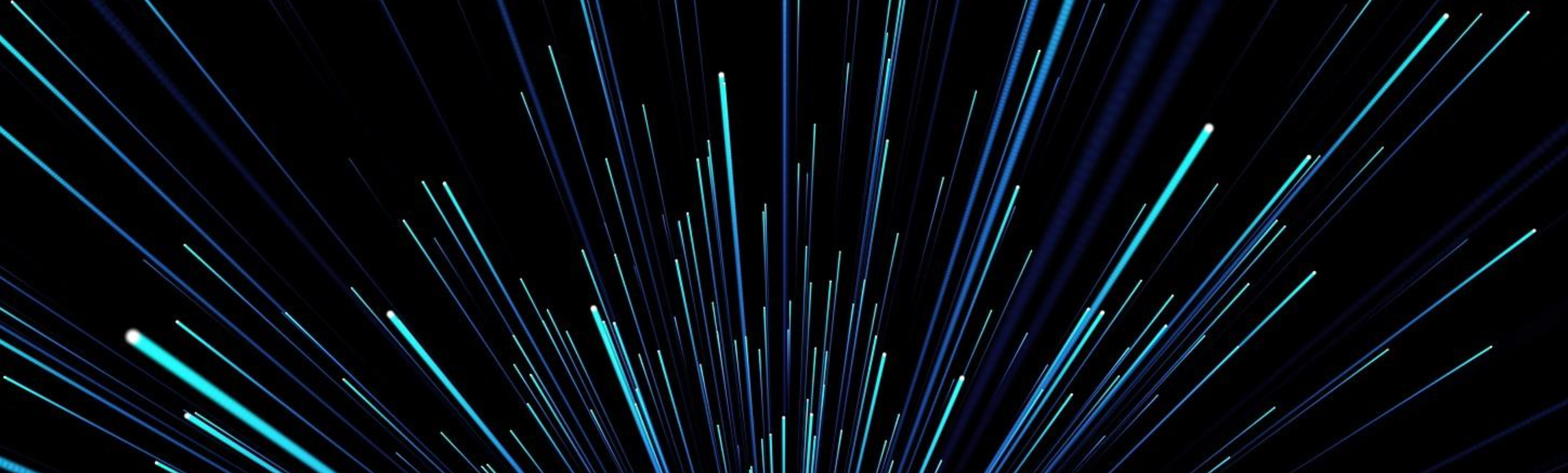
Understanding Dynamic Group Number Assignment (DGNA)
What is Dynamic Group Number Assignment (DGNA)? Dynamic Group Number Assignment (DGNA) is an advanced feature in modern two-way radio systems, particularly digital mobile radio (DMR) platforms. DGNA allows for flexible and efficient group communications by enabling the dynamic assignment of talkgroup numbers to mobile stations or users.
How Does DGNA Work in Two-Way Radios? In a two-way radio system employing DGNA, users can be dynamically grouped into different talkgroups based on the operational requirements or specific incidents. Instead of being pre-assigned to fixed groups, mobile stations can join or leave talkgroups as needed, receiving new group numbers dynamically. This is typically managed by a central controller or dispatcher, who assigns these dynamic group numbers to ensure that relevant parties can communicate efficiently during operations.
For example, in the event of an emergency, a dispatcher can create a new talkgroup comprising units from different departments or areas and assign them a unique group number. The participating units receive this number and can immediately start communicating within this newly formed group.
Why are DGNA and Miscellaneous Communication Functions Important?
- Flexibility : DGNA allows for the quick formation of temporary talkgroups to address specific situations or tasks, enhancing operational flexibility.
- Efficiency : It reduces the need for pre-defined groups, making communication more targeted and reducing unnecessary radio traffic.
- Improved Response : Enables faster coordination among different teams or departments in response to emergencies or changing operational scenarios.
- Resource Optimization : Maximizes the use of available channels by grouping users dynamically, ensuring that resources are utilized where they are most needed.
In conclusion, Dynamic Group Number Assignment represents a significant shift towards more adaptive and responsive communication systems in two-way radio networks. By leveraging DGNA and similar miscellaneous communication functions, organizations can achieve higher levels of coordination and efficiency in their operations, especially in environments that require rapid response and flexibility.
Reading next
Understanding Talkgroup Subscription/Attachment in Two-Way Radio Systems
Enhancing Fleet Management with AVL in Two-Way Radio Systems
More Information?

DGNA (dynamic group number assignment)
DGNA (Dynamic Group Number Assignment) is a method for assigning unique group numbers to nodes in a network to support group communication. This technique is primarily used in wireless networks where nodes are often mobile and can join and leave the network at any time. DGNA is a distributed algorithm that allows nodes in a network to dynamically assign group numbers to themselves based on their proximity to other nodes in the network. This technique can improve the efficiency and reliability of group communication in wireless networks.
In this article, we will explain how DGNA works, its benefits, and limitations.
Overview of DGNA
DGNA is a distributed algorithm that allows nodes in a wireless network to assign group numbers to themselves based on their proximity to other nodes in the network. The algorithm works by dividing the network into a set of overlapping regions, each of which is assigned a unique group number. Nodes within each region assign themselves the group number corresponding to that region. The group numbers are assigned dynamically based on the nodes' proximity to other nodes in the network.
The DGNA algorithm is executed in a decentralized manner, meaning that each node in the network participates in the algorithm. There is no centralized control over the assignment of group numbers. The algorithm uses a set of heuristics to decide which group number a node should assign to itself based on its current location and the locations of other nodes in the network.
Benefits of DGNA
DGNA offers several benefits over other group communication protocols in wireless networks:
- Scalability: DGNA is scalable to networks of any size since the group numbers are assigned based on the nodes' proximity to other nodes rather than their absolute location in the network. This means that even in large networks, the algorithm can assign group numbers efficiently.
- Dynamicity: Since nodes can join and leave the network at any time, DGNA can dynamically assign group numbers to new nodes as they join the network. This means that the algorithm can adapt to changes in the network topology quickly.
- Fault tolerance: DGNA is fault-tolerant since it is a distributed algorithm. There is no centralized control, so the failure of any single node does not affect the overall functioning of the algorithm.
- Low overhead: The DGNA algorithm requires minimal overhead in terms of communication and computation since each node only needs to communicate with its immediate neighbors to assign a group number.
Limitations of DGNA
While DGNA offers several benefits, there are also some limitations to the algorithm:
- Inaccuracy: The DGNA algorithm relies on heuristics to assign group numbers to nodes, which can lead to inaccuracies in the assignment of group numbers. This can result in inefficient group communication or even communication failures.
- Complexity: The DGNA algorithm is relatively complex compared to other group communication protocols, which can make it more challenging to implement and maintain.
- Sensitivity to network topology: The performance of DGNA is sensitive to the network topology, particularly the density and distribution of nodes. If nodes are too sparse, the algorithm may not be able to assign group numbers effectively, leading to communication failures.
DGNA Algorithm
The DGNA algorithm consists of several steps:
- Initialization: Each node in the network selects an initial group number. This number can be chosen randomly or based on the node's location in the network.
- Region formation: The network is divided into a set of overlapping regions, each of which is assigned a unique group number. The size and shape of each region can vary based on the network topology.
- Group number assignment: Each node assigns itself the group number corresponding to the region it is currently in. To do this, the node communicates with its immediate neighbors to determine which region it is in.
- Group maintenance: Nodes monitor their neighbors' movements and update their group numbers accordingly. If a node moves to a new region, it will assign itself the new group number corresponding to that region. If a group becomes too large, it may be split into multiple smaller groups to improve the efficiency of group communication.
The DGNA algorithm is designed to be executed in a decentralized manner, meaning that each node in the network participates in the algorithm. To assign group numbers, each node communicates with its immediate neighbors to determine which region it is in. The algorithm uses a set of heuristics to decide which group number a node should assign to itself based on its current location and the locations of other nodes in the network.
One important aspect of the DGNA algorithm is the formation of overlapping regions. Each region is assigned a unique group number, but nodes in adjacent regions may be assigned the same group number. This overlap allows for more efficient group communication since nodes in adjacent regions can communicate with each other even if they are not in the same group.
Another important aspect of the DGNA algorithm is group maintenance. Nodes monitor their neighbors' movements and update their group numbers accordingly. This allows the algorithm to adapt to changes in the network topology quickly and efficiently.
Applications of DGNA
DGNA is primarily used in wireless networks to support group communication. One application of DGNA is in mobile ad-hoc networks (MANETs), where nodes are often mobile and can join and leave the network at any time. DGNA can improve the efficiency and reliability of group communication in MANETs by dynamically assigning group numbers to nodes based on their proximity to other nodes in the network.
Another application of DGNA is in wireless sensor networks (WSNs), where nodes are often deployed in remote and harsh environments. DGNA can improve the efficiency and reliability of group communication in WSNs by dynamically assigning group numbers to nodes based on their proximity to other nodes in the network.
DGNA is a distributed algorithm that allows nodes in a wireless network to dynamically assign group numbers to themselves based on their proximity to other nodes in the network. The algorithm is scalable, fault-tolerant, and can adapt to changes in the network topology quickly. However, it is also relatively complex and sensitive to the network topology. DGNA is primarily used in wireless networks to support group communication in applications such as mobile ad-hoc networks and wireless sensor networks.
This browser is no longer supported.
Upgrade to Microsoft Edge to take advantage of the latest features, security updates, and technical support.
Manage rules for dynamic membership groups in Microsoft Entra ID
- 31 contributors
You can create user or device attribute-based rules to enable membership for dynamic membership groups in Microsoft Entra ID, part of Microsoft Entra. You can add and remove dynamic membership groups automatically using membership rules based on member attributes. In Microsoft Entra, a single tenant can have a maximum of 15,000 dynamic membership groups.
This article details the properties and syntax to create rules for dynamic membership groups based on users or devices.
Security groups can be used for either devices or users, but Microsoft 365 groups can include only users.
When the attributes of a user or a device change, the system evaluates all rules for dynamic membership groups in a directory to see if the change would trigger any group adds or removes. If a user or device satisfies a rule on a group, they're added as a member of that group. If they no longer satisfy the rule, they're removed. You can't manually add or remove a member of a dynamic membership group.
- You can create a dynamic membership groups for users or devices, but you can't create a rule that contains both users and devices.
- You can't create a device membership group based on the user attributes of the device owner. Device membership rules can reference only device attributes.
This feature requires a Microsoft Entra ID P1 license or Intune for Education for each unique user that is a member of one or more dynamic membership groups. You don't have to assign licenses to users for them to be members of dynamic membership groups, but you must have the minimum number of licenses in the Microsoft Entra organization to cover all such users. For example, if you had a total of 1,000 unique users in all dynamic membership groups in your organization, you would need at least 1,000 licenses for Microsoft Entra ID P1 to meet the license requirement. No license is required for devices that are members of a dynamic membership group based on a device.
Rule builder in the Azure portal
Microsoft Entra ID provides a rule builder to create and update your important rules more quickly. The rule builder supports the construction of up to five expressions. The rule builder makes it easier to form a rule with a few simple expressions, however, it can't be used to reproduce every rule. If the rule builder doesn't support the rule you want to create, you can use the text box.
Here are some examples of advanced rules or syntax that require the use of the text box:
- Rule with more than five expressions
- The Direct reports rule
- Rules with -contains or -notContains operator
- Setting operator precedence
- Rules with complex expressions ; for example, (user.proxyAddresses -any (_ -startsWith "contoso"))
The rule builder might not be able to display some rules constructed in the text box. You might see a message when the rule builder is not able to display the rule. The rule builder doesn't change the supported syntax, validation, or processing of rules for dynamic membership groups in any way.
For more step-by-step instructions, see Create or update a dynamic membership group .

Rule syntax for a single expression
A single expression is the simplest form of a membership rule and only has the three parts mentioned above. A rule with a single expression looks similar to this example: Property Operator Value , where the syntax for the property is the name of object.property.
The following example illustrates a properly constructed membership rule with a single expression:
Parentheses are optional for a single expression. The total length of the body of your membership rule can't exceed 3072 characters.
Constructing the body of a membership rule
A membership rule that automatically populates a group with users or devices is a binary expression that results in a true or false outcome. The three parts of a simple rule are:
The order of the parts within an expression is important to avoid syntax errors.
Supported properties
There are three types of properties that can be used to construct a membership rule.
- String collection
The following are the user properties that you can use to create a single expression.
Properties of type boolean
Properties of type datetime, properties of type string, properties of type string collection.
For the properties used for device rules, see Rules for devices .
Supported expression operators
The following table lists all the supported operators and their syntax for a single expression. Operators can be used with or without the hyphen (-) prefix. The Contains operator does partial string matches but not item in a collection matches.
Using the -in and -notIn operators
If you want to compare the value of a user attribute against multiple values, you can use the -in or -notIn operators. Use the bracket symbols "[" and "]" to begin and end the list of values.
In the following example, the expression evaluates to true if the value of user.department equals any of the values in the list:

Using the -le and -ge operators
You can use the less than (-le) or greater than (-ge) operators when using the employeeHireDate attribute in rules for dynamic membership groups. Examples:
Using the -match operator
The -match operator is used for matching any regular expression. Examples:
Da , Dav , David evaluate to true, aDa evaluates to false.
David evaluates to true, Da evaluates to false.
Supported values
The values used in an expression can consist of several types, including:
- Boolean – true, false
- Arrays – number array, string array
When specifying a value within an expression, it's important to use the correct syntax to avoid errors. Some syntax tips are:
- Double quotes are optional unless the value is a string.
- Regex and string operations are not case sensitive.
- Ensure that property names are correctly formatted as shown, as they're case sensitive.
- When a string value contains double quotes, both quotes should be escaped using the ` character, for example, user.department -eq `"Sales`" is the proper syntax when "Sales" is the value. Single quotes should be escaped by using two single quotes instead of one each time.
- You can also perform Null checks, using null as a value, for example, user.department -eq null .
Use of Null values
To specify a null value in a rule, you can use the null value.
- Use -eq or -ne when comparing the null value in an expression.
- Use quotes around the word null only if you want it to be interpreted as a literal string value.
- The -not operator can't be used as a comparative operator for null. If you use it, you get an error whether you use null or $null.
The correct way to reference the null value is as follows:
Rules with multiple expressions
Manage rules for dynamic membership groups can consist of more than one single expression connected by the -and, -or, and -not logical operators. Logical operators can also be used in combination.
The following are examples of properly constructed membership rules with multiple expressions:
Operator precedence
All operators are listed below in order of precedence from highest to lowest. Operators on same line are of equal precedence:
The following example illustrates operator precedence where two expressions are being evaluated for the user:
Parentheses are needed only when precedence doesn't meet your requirements. For example, if you want department to be evaluated first, the following shows how parentheses can be used to determine order:
Rules with complex expressions
A membership rule can consist of complex expressions where the properties, operators, and values take on more complex forms. Expressions are considered complex when any of the following are true:
- The property consists of a collection of values; specifically, multi-valued properties
- The expressions use the -any and -all operators
- The value of the expression can itself be one or more expressions
Multi-value properties
Multi-value properties are collections of objects of the same type. They can be used to create membership rules using the -any and -all logical operators.
Using the -any and -all operators
You can use -any and -all operators to apply a condition to one or all of the items in the collection, respectively.
- -any (satisfied when at least one item in the collection matches the condition)
- -all (satisfied when all items in the collection match the condition)
assignedPlans is a multi-value property that lists all service plans assigned to the user. The following expression selects users who have the Exchange Online (Plan 2) service plan (as a GUID value) that is also in Enabled state:
A rule such as this one can be used to group all users for whom a Microsoft 365 or other Microsoft Online Service capability is enabled. You could then apply with a set of policies to the group.
The following expression selects all users who have any service plan that is associated with the Intune service (identified by service name "SCO"):
The following expression selects all users who have no assigned service plan:
Using the underscore (_) syntax
The underscore (_) syntax matches occurrences of a specific value in one of the multivalued string collection properties to add users or devices to a dynamic membership group. It's used with the -any or -all operators.
Here's an example of using the underscore (_) in a rule to add members based on user.proxyAddress (it works the same for user.otherMails). This rule adds any user with proxy address that starts with "contoso" to the group.
Other properties and common rules
Create a "direct reports" rule.
You can create a group containing all direct reports of a manager. When the manager's direct reports change in the future, the group's membership is adjusted automatically.
The direct reports rule is constructed using the following syntax:
Here's an example of a valid rule, where "aaaaaaaa-0000-1111-2222-bbbbbbbbbbbb" is the objectID of the manager:
The following tips can help you use the rule properly.
- The Manager ID is the object ID of the manager. It can be found in the manager's Profile .
- For the rule to work, make sure the Manager property is set correctly for users in your organization. You can check the current value in the user's Profile .
- This rule supports only the manager's direct reports. In other words, you can't create a group with the manager's direct reports and their reports.
- This rule can't be combined with any other membership rules.
Create an "All users" rule
You can create a group containing all users within an organization using a membership rule. When users are added or removed from the organization in the future, the group's membership is adjusted automatically.
The "All users" rule is constructed using single expression using the -ne operator and the null value. This rule adds B2B guest users and member users to the group.
If you want your group to exclude guest users and include only members of your organization, you can use the following syntax:
Create an "All devices" rule
You can create a group containing all devices within an organization using a membership rule. When devices are added or removed from the organization in the future, the group's membership is adjusted automatically.
The "All Devices" rule is constructed using single expression using the -ne operator and the null value:
Extension properties and custom extension properties
Extension attributes and custom extension properties are supported as string properties in rules for dynamic membership groups. Extension attributes can be synced from on-premises Window Server Active Directory or updated using Microsoft Graph and take the format of "ExtensionAttributeX", where X equals 1 - 15. Multi-value extension properties aren't supported in rules for dynamic membership groups.
Here's an example of a rule that uses an extension attribute as a property:
Custom extension properties can be synced from on-premises Windows Server Active Directory, from a connected SaaS application, or created using Microsoft Graph, and are of the format of user.extension_[GUID]_[Attribute] , where:
- [GUID] is the stripped version of the unique identifier in Microsoft Entra ID for the application that created the property. It contains only characters 0-9 and A-Z
- [Attribute] is the name of the property as it was created
An example of a rule that uses a custom extension property is:
Custom extension properties are also called directory or Microsoft Entra extension properties.
The custom property name can be found in the directory by querying a user's property using Graph Explorer and searching for the property name. Also, you can now select Get custom extension properties link in the dynamic membership groups rule builder to enter a unique app ID and receive the full list of custom extension properties to use when creating a rule for dynamic membership groups. This list can also be refreshed to get any new custom extension properties for that app. Extension attributes and custom extension properties must be from applications in your tenant.
For more information, see Use the attributes in dynamic membership groups in the article Microsoft Entra Connect Sync: Directory extensions .
Rules for devices
You can also create a rule that selects device objects for membership in a group. You can't have both users and devices as group members.
The organizationalUnit attribute is no longer listed and should not be used. This string is set by Intune in specific cases but is not recognized by Microsoft Entra ID, so no devices are added to groups based on this attribute.
The systemlabels attribute is read-only and cannot be set with Intune.
For Windows 10, the correct format of the deviceOSVersion attribute is as follows: (device.deviceOSVersion -startsWith "10.0.1"). The formatting can be validated with the Get-MgDevice PowerShell cmdlet:
The following device attributes can be used.
When using systemLabels , a read-only attribute that is used in various contexts, such as device management and sensitivity labeling, is not editable through Intune. When using deviceOwnership to create dynamic membership groups for devices, you need to set the value equal to Company . On Intune the device ownership is represented instead as Corporate. For more information, see OwnerTypes for more details. When using deviceTrustType to create dynamic membership groups for devices, you need to set the value equal to AzureAD to represent Microsoft Entra joined devices, ServerAD to represent Microsoft Entra hybrid joined devices or Workplace to represent Microsoft Entra registered devices. When using extensionAttribute1-15 to create dynamic membership groups for devices you need to set the value for extensionAttribute1-15 on the device. Learn more on how to write extensionAttributes on a Microsoft Entra device object
These articles provide additional information on groups in Microsoft Entra ID.
- See existing groups
- Create a new group and adding members
- Manage settings of a group
- Manage memberships of a group
- Manage rules for dynamic membership groups for users
Was this page helpful?
Additional resources
Microsoft Cloud Tech blog
Use azure ad dynamic groups based on serviceplanid.
Azure AD Dynamic Groups is not something new. We have this in Exchange for long time but we are also able to use them even in Azure Active Directory with the Azure AD Premium 1 license. Why should we use dynamic groups instead of static groups? In this post I will give you some example where we find the benefit.
Example 1 : Create groups based on what kind of license they have. If you pinpoint all Azure AD Premium 2 users into a group, then you can deploy risk-based users to this group and all new users with correct license will get the function. How can we archive this?Sign-in to this address https://portal.azure.com/#blade/Microsoft_AAD_IAM/ActiveDirectoryMenuBlade/Overview
Navigate go groups and create a new group
1, Add security group and select membership to Dynamic User.

2, Add dynamic query

3, Save the query. Based on how many users you have it will take some time before you see the result.
Below you can fins most of the generic ServicePlanId. Find the one you need to query and just change the number in above query.
You can fins more information in this link below. https://docs.microsoft.com/en-us/azure/active-directory/users-groups-roles/licensing-service-plan-reference
Example 2: Find all users with Teams license active and list properties Instead of writing advanced script to list users with a specific serviceId you can use this dynamic query to list all users with Teams enabled, then we can verify with a foreach if the Teams run Teams-only or Islands mode.
Example 3: Enabled Office 365 ATP on only licensed users Create a dynamic group and select all users with an Office 365 Advanced Threat Protection (Plan 1/2) license. Assign this group to the Office 365 ATP service and only the correct users will get the function enabled. We don´t need to verify if correct users are in correct group anymore. If you assign the user the license they also get the functionality automatically. As you can see I have just a few case but I think you got the point how you should use dynamic groups in many scenarios now.
Share this:
Leave a comment cancel reply.
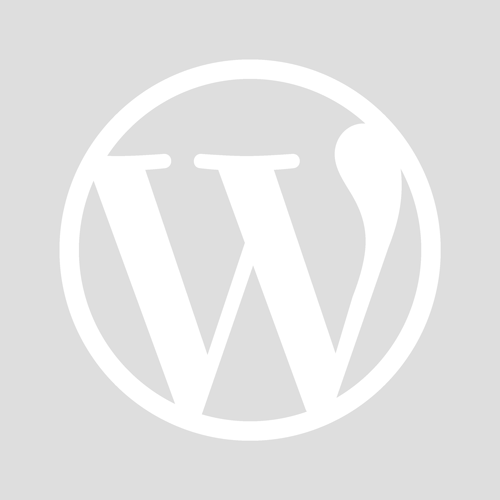
- Already have a WordPress.com account? Log in now.
- Subscribe Subscribed
- Copy shortlink
- Report this content
- View post in Reader
- Manage subscriptions
- Collapse this bar
- Dynamic Group Number Assignment in Capacity Max

- Upgrade the CMSS; Repeaters and Radios to R2.10.0
- Upgrade the Dispatch Application to the release that supports DGNA (SmartPTT Plus 9.5 or TRBONET 5.4).
- HKVN4694A DGNA licence - one per site .
Related Posts
Leave a comment, popular posts.
Quick Links
- Model Equivalent Table
- Software Version Table
Blog Archive
- ► October (2)
- ► September (4)
- ► August (4)
- ► July (3)
- ► June (2)
- ► May (4)
- ► April (5)
- ► March (4)
- ► February (5)
- ► January (5)
- ► December (4)
- ► November (3)
- ► July (7)
- ► June (7)
- ► May (6)
- ► April (3)
- ► March (2)
- ► February (2)
- ► December (6)
- ► November (5)
- ► October (5)
- ► August (5)
- ► July (4)
- ► June (4)
- ► March (1)
- ► February (3)
- ► January (1)
- ► December (1)
- ► November (4)
- ► October (4)
- ► September (1)
- ► May (5)
- ► April (2)
- ► March (3)
- ► February (1)
- ► January (2)
- ► December (3)
- ► September (5)
- ► June (5)
- ► May (2)
- ► March (5)
- ► December (7)
- ► October (6)
- ► September (3)
- ► August (2)
- Invalid battery detection; Wi-Fi control and more
- Now also available in VHF
- New: Unaddressed; Broadcast and Open Voice Channel...
- ► May (3)
- ► February (4)
- ► November (6)
- ► September (2)
- ► April (1)
- ► February (6)
- ► January (9)
- ► August (7)
- ► June (3)
- ► March (12)
- ► February (12)
- ► January (15)
- ► December (8)
- ► May (9)
- ► January (3)
- ► November (1)
- ► June (1)
- ► December (2)
- ► October (1)
- ► September (6)
- ► July (1)
- ► April (4)
- ► August (1)
Get posts by email
Stuff to take note of..

IMAGES
VIDEO
COMMENTS
Dynamic Group Number Assignment (DGNA) is an advanced feature in modern two-way radio systems, particularly digital mobile radio (DMR) platforms. DGNA allows for flexible and …
By using this group type and dynamic membership, you can add and remove members to a Microsoft Team automatically, without the team owner needing to do any administration tasks. To achieve this, you can either: Create …
You can add and remove dynamic membership groups automatically using membership rules based on member attributes. In Microsoft Entra, a single tenant can have a maximum of 15,000 dynamic membership …
Create a dynamic group and select all users with an Office 365 Advanced Threat Protection (Plan 1/2) license. Assign this group to the Office 365 ATP service and only the correct users will get the function enabled. We don´t …
is it possible to create a group with users based on a assigned license? So i want to include all users into this specific group who has e.g. an E3 license assigned, but not an E5.
As of R2.10.0, Capacity Max supports Dynamic Regrouping (also known as Dynamic Group Number Assignment or DGNA). This feature allows a dispatch application like SmartPTT Plus or TRBONET Plus, to send an Add …